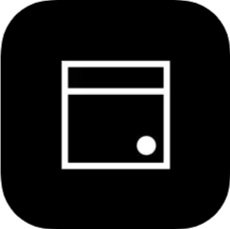Book Massage and Bodywork Appointments with Acuity Client Scheduling Mobile App
Book Appointments quicker.
Once you’ve logged into your account, the app shows all appointments associated with your client account.
If you don’t log in, your appointments won’t appear in the client app.
Book Smarter, Book Faster!
See any active package or gift certificates on your account and what they can be used for
Skip having to retype card information and choose from your saved cards
Skip name, number, and email address, Acuity autofill’s it for you
Track upcoming and past appointments from your phone
Reschedule or cancel existing appointments on the go
Step 1: Download the Acuity Scheduling Client App onto your phone:
Android Devices: Google Play Store Download
iOS Devices: Apple App Store
Step 2: Create an Account to Log In.
On the bottom there are 4 icons. Choose the rightest icon, ‘Account’, and select “Create Account”.
Once the account is created, you can log in from this icon as well.
Step 3: Add My Business (+)
On the bottom of the app, choose the most left icon, ‘Businesses’.
Click the plus (+) button and enter: https://jfbodyworkschedule.as.me/ business URL to add our business.
Step 4: Book Appointments
From the app home screen, ‘Businesses’, tap on JF Bodywork LLC business name.
You book appointments exactly as you would when booking through the website.
Sometimes the app logs you out - make sure you log in before booking, otherwise it won’t show up under your appointments tab
If you receive a confirmation email but you’re not seeing your appointment under the app, email info@jfbodywork.com
Check Upcoming Appointments
Log into the Acuity Schedule app
On the bottom, select the 2nd from the left icon, ‘Appointments’.